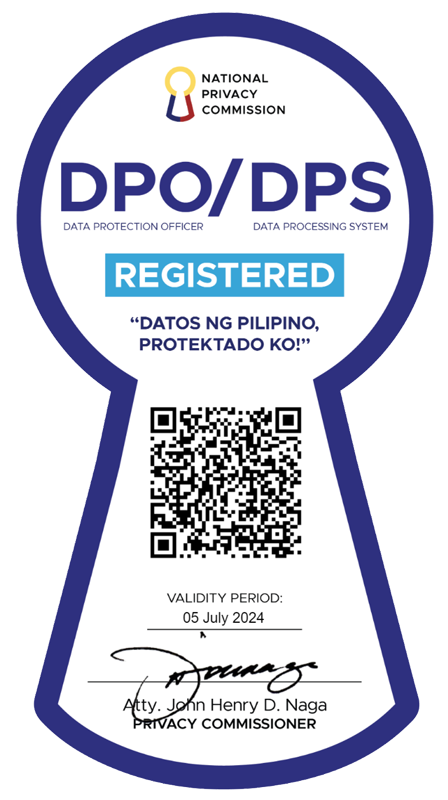Windows 8 to support ISO, VHD files straight from disc
Here's another goodie from Microsoft for its upcoming flagship operating system Windows 8: the ability to read data in ISO and VHD files. Windows storage and file systems team manager Rajeev Nagar said this may be a big plus for users who need to rip files from optical discs to their computers. "our desire for thin and light form factors such as slates and ultra-mobile laptops often leaves no room for vendors to add optical disc drives. This is exactly the feedback we received from many of you who used Windows 7 – the ability to directly use ISO files (also known as ISO images) without requiring a physical CDROM or DVD drive is very important," Nagar said in a blog post. He added managing disc image formats remains important for a number of mission-critical operations in many organizations and among power users. An ISO file is a disc image stored as a file, composed of all of the contents of a CDROM or DVD disc, used by vendors to distribute software. But before one can access the content contained in the ISO file, one has to “burn" the ISO file to a writable optical disc or download and install software that allows one to mount and access its contents. "With Windows 8, we have eliminated this last step – you can simply access the contents of the ISO file without needing either needing to burn a new disc or needing to find/download/install additional software just to logically access the ISO," he said. The ISO file appears as a virtual drive once mounted. Once a user finishes with it, he or she can “eject" it, and the virtual drive disappears. On the other hand, VHD (Virtual Hard Disk) is the format used by Virtualization software Hyper-V or Virtual PC. It allows the encapsulation of the hard disk into an individual file for use by the operating system as a virtual disk. But instead of appearing as a removable drive as is the case with ISO, VHDs appear as new hard drives. "You can then work with the virtual hard disk just like any other file storage in your system, whether you are modifying, adding or removing files," Nagar said. Once one finished working with a VHD file, he or she can click Eject or just use the Eject button on the ribbon. Any changes made remain saved within the file. — TJD, GMA News