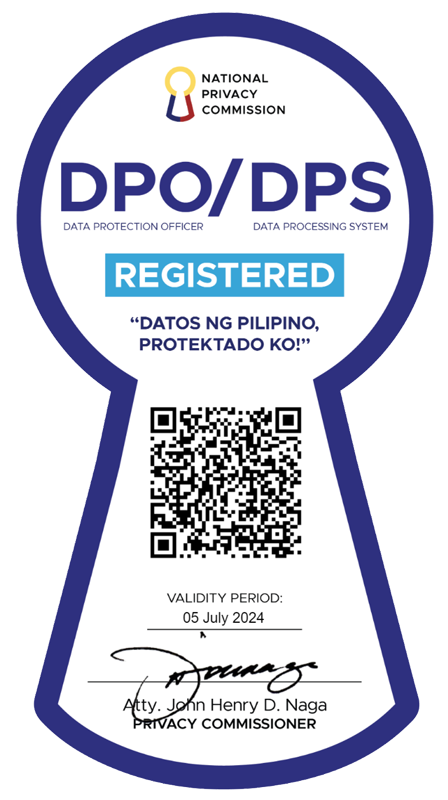The ribbon interface —familiar to users of Microsoft Office 2010— may be making its way to Windows Explorer, the default file manager in Microsoft’s upcoming flagship operating system Windows 8. Windows division president Steven Sinofsky said the ribbon approach allows a user to easily find important commands predictably and reliably. “While not primarily a touch interface, the ribbon also provides a much more reliable and usable touch-only interface than pull-down menus and context menus," he said in a blog post. He said the ribbon’s strengths include:
- Provides the ability to put the most important commands in very prominent, front and center locations.
- Makes it easy to find commands predictably and reliably. Every important file management command could be given a home in the ribbon, and customers would always know where to look for them.
- Exposes a large set of commands (more than 200) in one easy and consistent experience and organizes commands into scenario-focused groups without the use of nested menus, popups, dialogs, and right-click menus.
- Aids command identification with support for grouping, a variety of button sizes and icons, and aids deeper investigation with live previews and expanded tooltips.
- Takes a similar approach to Office, Microsoft Paint, and Windows Live Essentials, which means many customers will be familiar with the model and not have a lot to learn.
- Provides a consistent, reliable UI that doesn’t degrade over time like traditional toolbar and menu-based user interfaces do.
Sinofsky said the ribbon can also provide keyboard shortcuts for every command in the ribbon, something many people have been asking for. On the other hand, he said many third-party add-ons that some advanced Windows customers use with Explorer today can continue to work in the right-click context menus. “However, add-ins will not be able to plug into the ribbon UI. This was a difficult engineering choice for us and we expect that many of you will read this and suggest we add the capability--of course if we could get it right this time around we would have done that," he said.
Windows explorer Sinofsky noted Windows Explorer is used “overwhelmingly" for core file management tasks, 72.2 percent of which are for managing and manipulating files. He said the top 10 commands (paste, properties, copy, delete, rename, refresh, cut, new menu, command bar and new) represente 81.8 percent of total usage. Also, he said their studies showed 54.5 percent of commands are invoked using a right-click context menu, and another 32.2 percent are invoked using keyboard shortcuts. Only 10.9 percent come from the Command bar, the most visible UI element in Explorer in Windows 7 and Vista. On the other hand, only two of the top 10 commands customers invoke in Explorer are available in the Command bar. “With greater than 85% of command usage being invoked using a method other than the primary UI, there was clearly an opportunity to improve the Explorer user experience to make it more effective—more visible and uniformly accessible. While context menus are convenient, the features in them can be overlooked if you don’t condition yourself to ‘search’ via a context menu for the feature (a well-known challenge with the mechanism)," he said. Sinofsky also noted customer and community feedback showed they want tools similar to after-market add-ons like TeraCopy, QTTabBar, DMEXBar, & StExBar, or Explorer replacements like xplorer2, XYplorer or FreeCommander already offer. He also noted many requests to bring back features from Windows XP that were removed in Windows Vista, including:
- the “Up" button from Windows XP
- adding cut, copy, and paste back into the top-level UI
- providing a more customizable command surface
- the need for more keyboard shortcuts.
New ribbon The Home tab will be focused on core file management tasks, including Copy, Paste, Delete, Rename, Cut, and Properties. Prominence is also given to two popular heritage features, Move to and Copy to, along with exposing “Copy path." “The Home tab is the heart of our new, much more streamlined Explorer experience. The commands that make up 84 percent of what customers do in Explorer are now all available on this one tab," Sinofsky said. A new Share tab allows zipping up files and emailing them to a friend, or burning them to optical media. A View tab allows a new option to show or hide favorites. The file menu and other tools lets a user quickly open new Explorer windows, access shortcuts, and change folder and search options. “It also includes a hidden feature that we love, Open command prompt, and a really useful new command, Open command prompt as administrator, both of which launch a command prompt with the path set to the currently selected folder," Sinofsky said. A Search tab allows users to quickly adjust the scope of any search, filter by common date ranges, file type, file size, and other properties like the author or name. Users can save these searches for future use.
Keyboard shortcuts Microsoft has added keyboard shortcuts for some 200 commands in the ribbon as a nod to power users, Sinofsky said. “Note that we haven’t finalized the exact number of commands in the ribbon yet. It will likely end up between 198 and 203 when we’re done," he said.
— TJD, GMA News